IFTA & IRP Audit Reports
We have a variety of reports that can be generated from the information you enter. IFTA & IRP Audit Reports can be used to consolidate information into a list, analyze your operations, or keep track of your fleet and tax filing processes. The following reports are ready for you to use. If you need something custom, just contact us.
- Fuel List Report
- Mileage List
- Monthly Analysis
- Operational Summary Report
- Trip Logs
- Estimated IFTA Liability Report
![]() Just want to review fuel? This report allows you to see every purchase in any date range (a single day – a month – a quarter – a year), in any or all states, in a specific fleet or truck and then totals it up for you. View it on screen, print it to paper or export it to Excel. Fleet managers find it helpful when balancing back to vendor statements – or to spot fuel fraud.
Just want to review fuel? This report allows you to see every purchase in any date range (a single day – a month – a quarter – a year), in any or all states, in a specific fleet or truck and then totals it up for you. View it on screen, print it to paper or export it to Excel. Fleet managers find it helpful when balancing back to vendor statements – or to spot fuel fraud.
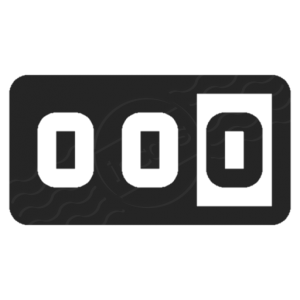 Want to review trip mileage and odometer readings? See the detail in any range of dates (a day – a week – a month etc), in any or all states, for a fleet or for a single truck. View it on screen, print it to paper or export it to Excel. Fleet managers and owners find it helpful when preparing insurance reports, or trying to find out which truck was in a specific state on a specific date. (Think citations and matching it to a truck).
Want to review trip mileage and odometer readings? See the detail in any range of dates (a day – a week – a month etc), in any or all states, for a fleet or for a single truck. View it on screen, print it to paper or export it to Excel. Fleet managers and owners find it helpful when preparing insurance reports, or trying to find out which truck was in a specific state on a specific date. (Think citations and matching it to a truck).
 Do you want to know the tax burden of each individual truck in your fleet? Run this report to calculate the Fuel taxes and Weight Distance taxes due from each truck. This report helps companies distribute the tax burden to Owner/Operators running under their permits. The fleet average MPG is used to calculate taxes – just like the IFTA tax return. Trucks running at a higher MPG than the fleet average usually pay more taxes than trucks in the fleet running at a lower MPG.
Do you want to know the tax burden of each individual truck in your fleet? Run this report to calculate the Fuel taxes and Weight Distance taxes due from each truck. This report helps companies distribute the tax burden to Owner/Operators running under their permits. The fleet average MPG is used to calculate taxes – just like the IFTA tax return. Trucks running at a higher MPG than the fleet average usually pay more taxes than trucks in the fleet running at a lower MPG.
 See a day by day recap of where each truck travels, where and when it purchases fuel and how it all adds up. See odometer readings, MPG’s and discover differences between miles being reported and what the odometer reports. This report helps audit driver reporting and electronics on trucks. It is also the detail behind every IFTA and Weight Distance report generated by our software. Should you ever be chosen for audit by your jurisdiction, this report will provide the details auditors are looking for – quickly and easily.
See a day by day recap of where each truck travels, where and when it purchases fuel and how it all adds up. See odometer readings, MPG’s and discover differences between miles being reported and what the odometer reports. This report helps audit driver reporting and electronics on trucks. It is also the detail behind every IFTA and Weight Distance report generated by our software. Should you ever be chosen for audit by your jurisdiction, this report will provide the details auditors are looking for – quickly and easily.
 The Estimated IFTA Liability Report is a report that Estimates IFTA Liability for a Single Truck when complete information isn’t available. Use it when: a driver leaves a fleet mid-quarter and an owner wants to bill back their portion of IFTA. Find it under IFTA Reports on the customer dashboard.
The Estimated IFTA Liability Report is a report that Estimates IFTA Liability for a Single Truck when complete information isn’t available. Use it when: a driver leaves a fleet mid-quarter and an owner wants to bill back their portion of IFTA. Find it under IFTA Reports on the customer dashboard.Pay special attention to the specifications at the top left of the report. They describe the data best and explain why the finalized data may be different from what’s on the report. Be sure to call us with any questions.
Company Lists
 Run an up-to-date list of every client you manage – including their “Nick Name” “Office Phone number” and “DOT#” – anytime. Keep a master list of all clients and the “Nick Name” (think account number you assigned to them) – open and closed. Or keep separate lists if that works better for your organization. If more information on this report would make it more useful – let us know and we can customize it for your use.
Run an up-to-date list of every client you manage – including their “Nick Name” “Office Phone number” and “DOT#” – anytime. Keep a master list of all clients and the “Nick Name” (think account number you assigned to them) – open and closed. Or keep separate lists if that works better for your organization. If more information on this report would make it more useful – let us know and we can customize it for your use.
 A “rolodex” so to speak for all the contact information set up for a company. Print up a complete list of the phone numbers of everyone involved in a company – its owners, administrators, drivers, emergency contacts insurance agents and so on. Make sure all the information needed to be in touch with its movers and shakers is in one place and available wherever it will be useful.
A “rolodex” so to speak for all the contact information set up for a company. Print up a complete list of the phone numbers of everyone involved in a company – its owners, administrators, drivers, emergency contacts insurance agents and so on. Make sure all the information needed to be in touch with its movers and shakers is in one place and available wherever it will be useful.
 Get a full list of all the reports filed for a company for the quarter – the year – or since the company started using TruckeServices for reporting. List All reports – or just look at a single permit. View this report prior to filing a quarterly IFTA return to see the average MPG filed in the past. It will help find audit flags – allowing you to correct a report before it is filed.
Get a full list of all the reports filed for a company for the quarter – the year – or since the company started using TruckeServices for reporting. List All reports – or just look at a single permit. View this report prior to filing a quarterly IFTA return to see the average MPG filed in the past. It will help find audit flags – allowing you to correct a report before it is filed.
IRP Reports
![]() Every year a summary of miles by state and the percentage of miles traveled in each state is required for IRP registration. This report breaks it out and makes it easy to provide the mileages for Schedule B. More than one IRP fleet? No problem – run a separate report for each fleet. (Trucks are assigned to a Fleet in the Vehicle section)
Every year a summary of miles by state and the percentage of miles traveled in each state is required for IRP registration. This report breaks it out and makes it easy to provide the mileages for Schedule B. More than one IRP fleet? No problem – run a separate report for each fleet. (Trucks are assigned to a Fleet in the Vehicle section)
Administration
Reports available when more than one client is being managed by a user of TruckeServices software.
- Billing Report
- Client List
- Contact List
- Filing History
- Permit List
- Return Status Report
- Work in Progress
- Custom Reports
 Tracking work “In Progress” allows the Users to mark any task undertaken as “Billable” If flagged this report prints up a list of all activity that needs to be billed to a Client. Run this report every month to be sure your Client billing is all inclusive. Once a date is entered that a task was Billed it falls off the report. Of course tasks can be set up and followed up – and not flagged for billing. In that case, it would not ever display on this report. And, the added feature that this report can be exported to Excel means it could be formatted for import to your Billing software.
Tracking work “In Progress” allows the Users to mark any task undertaken as “Billable” If flagged this report prints up a list of all activity that needs to be billed to a Client. Run this report every month to be sure your Client billing is all inclusive. Once a date is entered that a task was Billed it falls off the report. Of course tasks can be set up and followed up – and not flagged for billing. In that case, it would not ever display on this report. And, the added feature that this report can be exported to Excel means it could be formatted for import to your Billing software.
 Run an up-to-date list of every client you manage – including their “Nick Name” “Office Phone number” and “DOT#” – anytime. Keep a master list of all clients and the “Nick Name” (think account number you assigned to them) – open and closed. Or keep separate lists if that works better for your organization. If more information on this report would make it more useful – let us know and we can customize it for your use.
Run an up-to-date list of every client you manage – including their “Nick Name” “Office Phone number” and “DOT#” – anytime. Keep a master list of all clients and the “Nick Name” (think account number you assigned to them) – open and closed. Or keep separate lists if that works better for your organization. If more information on this report would make it more useful – let us know and we can customize it for your use.
 A “rolodex” so to speak for all the contact information set up for all the companies your manage. Print up a complete list of the phone numbers of everyone involved in a company – its owners, administrators, drivers, emergency contacts insurance agents and so on. Make sure all the information needed to be in touch with its movers and shakers is in one place and available wherever it will be useful.
A “rolodex” so to speak for all the contact information set up for all the companies your manage. Print up a complete list of the phone numbers of everyone involved in a company – its owners, administrators, drivers, emergency contacts insurance agents and so on. Make sure all the information needed to be in touch with its movers and shakers is in one place and available wherever it will be useful.
 Review reporting completed for your company and for your clients. – Break it out for a month, a quarter, a year –for any range of dates that helps you manage your business. Know which permits your clients have entrusted to you to keep up to date. Use this report to help construct billing to clients for the work done on their behalf.
Review reporting completed for your company and for your clients. – Break it out for a month, a quarter, a year –for any range of dates that helps you manage your business. Know which permits your clients have entrusted to you to keep up to date. Use this report to help construct billing to clients for the work done on their behalf.
 Stay on top of reporting – past, present and future – with this report. Work from a list of all Returns that need to be filed – for a single permit or for all permits – for a month or for a quarter. Watch them as they move from “To-Do” to “Incomplete” to “In-Process” to “Filed, Not Paid” to “Complete” Keep your command of how work is flowing through the office with a click of your mouse.
Stay on top of reporting – past, present and future – with this report. Work from a list of all Returns that need to be filed – for a single permit or for all permits – for a month or for a quarter. Watch them as they move from “To-Do” to “Incomplete” to “In-Process” to “Filed, Not Paid” to “Complete” Keep your command of how work is flowing through the office with a click of your mouse.
![]() When TruckeServices software is utilized to keep track of work “In Progress”, this report provides a birds-eye-view of incomplete work by department and by the person it was assigned to. Whether a client calls to request help – or it is renewal time and there is a lot going on – nothing will fall through the cracks. Work has to be “Completed” before it falls off this report.
When TruckeServices software is utilized to keep track of work “In Progress”, this report provides a birds-eye-view of incomplete work by department and by the person it was assigned to. Whether a client calls to request help – or it is renewal time and there is a lot going on – nothing will fall through the cracks. Work has to be “Completed” before it falls off this report.
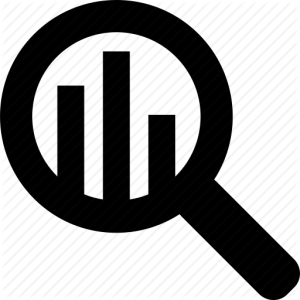 Need something special to help you manage your business – or export to other software? Let us know and we will help make it possible. No more rekeying data from one software package to another. And no more limitations because you can’t find help with your technology. We are serious when we say “Our technology department – is your technology department.” We aim to be of service.
Need something special to help you manage your business – or export to other software? Let us know and we will help make it possible. No more rekeying data from one software package to another. And no more limitations because you can’t find help with your technology. We are serious when we say “Our technology department – is your technology department.” We aim to be of service.




